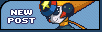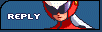PlaguedOne
a.k.a. Pyo

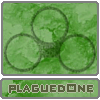
Age: 42
Joined: 14 Mar 2005
Posts: 1227
Location: The Eye of Terror
|
 Posted: Sat Apr 18, 2009 4:36 pm Post subject: REO on IRC - Join the chatroom Posted: Sat Apr 18, 2009 4:36 pm Post subject: REO on IRC - Join the chatroom |
 |
|
Note about our previous home on ZiRC:
Our old server ZiRC has been having some serious issues as of late, and it finally came public that there has been a split in its staff. A majority of the stable and supportive staff members have moved on to open their own server, SynIRC. We opened a new channel on their server right away, and have experienced no problems on their end.
The new server address is: irc.synirc.net
In case you are wondering, #PukuAnime has also moved over to this server.
What is IRC, SynIRC, etc.?
Good question! IRC standing for "Internet Relay Chat". Basically it's a fun and friendly chat client that connects you to others all around the world. The service is free to boot!
Sounds fun! How do I connect?
We recommend download the free chat client called SysReset... it's basically a hassle-free version of MiRC, the typical client used for IRC. You can download it right here:
http://www.sysreset.com/
After you have downloaded and installed SysReset, open the program to begin the process of getting you started. The program by default is also called "mIRC", so don't worry about that. Once you open SysReset, a window will pop up. Make sure you are under the "Connect" option on the left side. Choose "Servers" from the list just under it.
Pull down the "IRC Network" menu, and choose "SynIRC". This is the server which we use to host our channel. (or /server irc.synirc.net) If it is not listed, you can simply add it yourself by clicking the "add" button, and filling in the few blanks. "SynIRC", "irc.synirc.net", and "6667" for the port number. You do not need to fill out the Group or Password blanks.
Alright! Now go back to the "Connect" first option on the left side. Your server choice should now be displayed. Next, fill out the appropriate blank boxes that ask for your information. Do NOT use your real name though! This will protect your identity. Just repeat your nickname if you wish, or make up something silly.
Make sure that "Invisible Mode" is checked, and that "New Server Window" is not checked. Once you get used to the program, you can come back to these and change to your personal preference. Once you're all done, click "OK" to connect!
Once you are connected, type /join #RockmanEXEOnline, then press enter. You are now in our discussion channel! Congrats!
Awesome! Are they any rules for the chat channel?
Yes, there are. Just like this forum, we like to keep discussions civilized (but beware the craziness time to time, as there can often be plenty of it). BubblemanEXE is our resident channel bot, and he holds all of our rules for anyone to read. Once you're in the channel, simply type !rules and they will display for you automatically via notices (which might appear in the server window instead of in the channel).
Is there a way to connect without downloading a program?
Actually, there is. But you won't be able to download any files from anyone going this route. You can use a javascript webchat client found here:
http://synirc.net/
~ ~ ~ ~ ~ ~ ~ ~ ~ ~ ~ ~
If you need to keep your ZiRC (or other) server window open, you can use the following command to open a second server window and connect it to SynIRC:
/server -m irc.synirc.net
To join our channel, as always:
/join #RockmanEXEOnline
On ZiRC, they used the older LINK commands to group nicks with each other. On SynIRC, you will need to use the GROUP commands. First, be sure to register your main nick:
/msg nickserv REGISTER PASSWORD EMAIL
(replace PASSWORD with a suitable password, replace EMAIL with a valid email address so you'll be able to verify the registration!)
After you get that done, you can group other nicks to you main one. To do so, just change to the nick you want, then use:
/msg nickserv GROUP TARGET PASSWORD
(replace TARGET with your main nick, replace PASSWORD with your main nick's password)
• Always type in commands that involve private information like passwords into the server window and not in a channel window. They'll work fine in a channel window, but if you accidentally forgot the forward slash or something, you might unintentionally show people your password.
• If you need any help, feel free to reply here and one of us will try to walk you through the process.
_________________
(\ ºvº\ (\
Squad Canadian Corn Pops (Ohayocon 2006)
Team Canadian Health Care (Otakon 2007)
 |
|