| View previous topic :: View next topic |
| Author |
Message |
Plantman
It's only Forever... Not long at all!

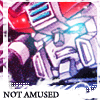
Age: 44
Joined: 14 Mar 2005
Posts: 1819
Location: Mexico
|
 Posted: Fri Mar 18, 2005 11:26 pm Post subject: Plant's Tutorials! Preparing scan-pics to work with layers Posted: Fri Mar 18, 2005 11:26 pm Post subject: Plant's Tutorials! Preparing scan-pics to work with layers |
 |
|
Well I have been making a few tutorials every now and then when friends ask me how I do X or Z things on my pictures. And I thought maybe they can be of some use for people around the forums since a lot of members like to post their artwork.
Bear in mind please that these are MY ways to achieve something, they're not the bible of how to draw/color/cg/whatever, but merely to show how I do and take anything you might find of use and adapt it to your own style. That said, onto the first tutorial.
-----------------------------------
METALLIC TEXTURES:
As we know, shadding a picture is supposed to give it volume, depth and more outstanding. However, shadding is a tricky issue when it comes to achieving the correct effects.
Something that's important to remember is that every single material around us is different and has different properties when it comes to reflecting the light. The key of shadding is interacting with the light. Independently of what kind of shadding you use, from cell type shadding, to blocks of solids and softs, etc., every material has a different behaviour when reflecting the light. The way you play with shadows and lightnings on your coloring and the color combinations can easily differenciate each different material of what you're coloring.
On this tutorial I'll show how the metallic/cromatic effect color theory works. I'll be using a soft shadding myself which requires a lot more of workd blending it, but the basics behind the effect are the same on any type of shadding.

We'll work with this picture. I choosed this one because most of what he's wearing is metallic. Is good to work with big areas first as is easier to display the effects on bigger areas.
We begin applying a layer of the 'natural' color of armor, in this case his armor would be a bright purple. Now begin to add the first layer of shadows, make sure the next layer is not much darker then the base color, the metallic effects have a wide range of tonalities of the same base color. However, While laying each coat of color make sure you never approach black nor the darkest shade of color. You'll see why later on.

As you can see on the picture above the shadding is barely noticeable. Remember to define from the beginning where your light sources are coming from. This is important because of the way metals reflect the light and the shadows. Metals have a natural reflecting effect, similar to mirrors.

Metals create a contrast between light and any other solid materials close to it that produce a reflect in relation to where the light is coming from. In this case if the metal parts are receiving light from north-east the reflections will be produced exactly on the western portions of the material.
Now, metals tend to have this natural reflection property, as stated before, however, depending of the metal in question they're rather 'opaque' by nature and the reflections tend to be less noticeable and more subtle. Once you've defined through the different 'coats' of paint/color you've laid the proper shadows of the armor, we'll proceed to work with what does make your material look like metal, the dark reflections.

Remember I said depending on where the light comes from the reflections would appear on the oposite direction?. In my picture the light's coming from north-east, and the reflections must be placed on the western-facing areas. When you're shadding remember not to use the darkest tonalities of your color spectrum, the reason is because you're going to create the reflections with the darkest tonalities of your choosen color. If you look carefully you'll notice those strokes are a dark purple. The reflections are provocked by all of Plantman's body. Metallic surfaces will reflect in the form of very contrasted dark lines any solid objects that cast any shadows on them.

Now, proceed to give the propper touches of light. Remember where is the light coming from, proceed to give the propper lightinings following the shape of the object you're shadding. One of the main properties of metals is they can contrast reflections directly next to small light sources that produce shines. To create an accurate shine, you should use a lighter tonality of the same color you're using.
You could say you've basically finished at this point. However, there's another especial property in metallic surfaces, which are present when you polish it, this increases the reflection of light that produces the shines and accents the dark reflections.

To create this effect is quite tricky and requires a lot of correct blending of the tonalities you've been using. You have to begin by darkening the reflections a bit more, use the darkest tonallity of your choosen color, as close to black you can reach without using black itself.

Proceed then to apply more lightning. Increase gradually how far the light reaches into the metal, apply coats of lighter tonalities gradually. I wouldn't recomend to use white but that is up to each person's style.

As you can see in the picture above. The area touched by light has increased. That is because when you polish a piece of metal, you're giving it a more defined mirror effect, in which the light that touches the surfice can expand easier along the object.
 Another important quality of polished metals is that the light sometimes tends to 'wrap' the dark reflections on large surfaces as you can see on Plantman's legs. One of the most important things about metals is precisely the way shines and reflections interact with each other. Another important quality of polished metals is that the light sometimes tends to 'wrap' the dark reflections on large surfaces as you can see on Plantman's legs. One of the most important things about metals is precisely the way shines and reflections interact with each other.
Now the reason why I've said not to use black and white during the shading process are because painted metals won't reflect light and shadows on white and black, but always on lighter or darker shades of their own color. Only silvery/chrome tonalities reach as far as total white and total black. But doesn't mean you can't use them if you want to.
 
Now, one more tricky part of handling metallic surfaces. How to set metallic yellow appart from gold. Metallic yellow is NOT gold, and sometimes is hard to make a difference between the two. Check the pictures above, the picture to the left is metallic yellow, while the picture to the right is golden. The main difference resides on the color itself. Even though they both have the same color as base, yellow leans towards reds and oranges for shadows and reflections while gold leans towards maroons and deep browns.
 
I choosed to keep Plantman's helmet metallic yellow and proceeded to color the rest of him. During the rest of the process you'll notice which parts of him I choosed to keep 'polished metal' and which ones are a different texture, despite the colors being the same.

Finally this is a sample of how the different textures contrast with each other rather armonically. Remember that the way you apply different shades of colors and their combinations can affect the impression of what kind of material is used.
I hope this tutorial wasn't too confussing and offered some help to you. More tutorials coming soon. Feel free to suggest things you'd like to see here.
_________________
 Hecha en MÉXICO - Avatar by Me. Hecha en MÉXICO - Avatar by Me.
"Logic is the Ultimate Weapon."
Last edited by Plantman on Sat Jun 04, 2005 6:12 pm; edited 2 times in total |
|
| Back to top |
|
 |
Malik
Local Prinny Deity


Age: 35
Joined: 14 Mar 2005
Posts: 1179
|
 Posted: Fri Mar 18, 2005 11:48 pm Post subject: Posted: Fri Mar 18, 2005 11:48 pm Post subject: |
 |
|
Sticky'd!
_________________
 |
|
| Back to top |
|
 |
Elementalman.EXE
Time to play the Game
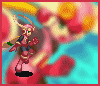
Age: 34
Joined: 16 Mar 2005
Posts: 1430
Location: Researching the JFK and RFK Assasinations
|
 Posted: Fri Mar 18, 2005 11:50 pm Post subject: Posted: Fri Mar 18, 2005 11:50 pm Post subject: |
 |
|
This is amazing. Now if only I could draw
_________________

Elementalman.EXE
Nothing is True. Everything is Permitted.
1000 Post on Sept. 18 2005 at 6:29pm |
|
| Back to top |
|
 |
Tabby
Fangirl of the Damned


Age: 39
Joined: 14 Mar 2005
Posts: 501
Location: Maryland
|
 Posted: Sat Mar 19, 2005 12:06 am Post subject: Posted: Sat Mar 19, 2005 12:06 am Post subject: |
 |
|
Planters, you are the master of the shinies  I love you! I love you!
_________________

One of the three EXE Sisters! *poses with Ryouko and Izumi in the cherry blossoms* |
|
| Back to top |
|
 |
Plantman
It's only Forever... Not long at all!

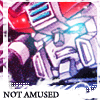
Age: 44
Joined: 14 Mar 2005
Posts: 1819
Location: Mexico
|
 Posted: Sat Mar 19, 2005 12:14 am Post subject: Posted: Sat Mar 19, 2005 12:14 am Post subject: |
 |
|
I try Tabbies XDD Not sure what texture should I mess with later for tutorialing purposes XD
_________________
 Hecha en MÉXICO - Avatar by Me. Hecha en MÉXICO - Avatar by Me.
"Logic is the Ultimate Weapon." |
|
| Back to top |
|
 |
Zan
banned onoes :<

Joined: 15 Mar 2005
Posts: 831
Location: jigramunt
|
 Posted: Sat Mar 19, 2005 12:22 am Post subject: Posted: Sat Mar 19, 2005 12:22 am Post subject: |
 |
|
| Just a question, Planty. What settings were you using for the brush in Painter? Whenever I try to find a watercolor-ish brush (like OC's), it ends up looking really weird. @_@ |
|
| Back to top |
|
 |
Hirun
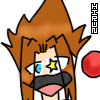
Joined: 18 Mar 2005
Posts: 16
Location: \o/ Somewhere! >.> I forgot.
|
 Posted: Sat Mar 19, 2005 12:27 am Post subject: Posted: Sat Mar 19, 2005 12:27 am Post subject: |
 |
|
Might I suggest for you next texture gravel-like or battle damaged?
_________________
There will be something here... EVENTUALLY! |
|
| Back to top |
|
 |
Plantman
It's only Forever... Not long at all!

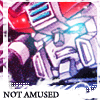
Age: 44
Joined: 14 Mar 2005
Posts: 1819
Location: Mexico
|
 Posted: Sat Mar 19, 2005 12:44 am Post subject: Posted: Sat Mar 19, 2005 12:44 am Post subject: |
 |
|
| Quote: | | Just a question, Planty. What settings were you using for the brush in Painter? Whenever I try to find a watercolor-ish brush (like OC's), it ends up looking really weird. @_@ |
Well Zan, I am not very familiar with how Painter Classic Ver 2 .this is the one that comes with your Tablet these days, right?- works. Painter Classic 1 has next to no funkin' manual settings and no layers. If you can provide me with a picture of your work area and your brush settings window I can provide further help.
| Quote: | | Might I suggest for you next texture gravel-like or battle damaged? |
Do you mean represent damage over textures? or Gravel texture? If you could be a bit more precise in what you want I can pull out something more accurate.
EDIT: Alright this tutorial for Painter Classic might solve some of your questions hopefully, Zan.
Okaaaay, Time for another tutorial. This time it's a tutorial about Corel Painter Classic. If you've bought a graphic pen-tablet of the brand "Wacom" chances are you've got this software included with your purchase.
I'm basing this tutorial on Painter Classic Ver. 1 since it's the version that came with tablets until last year. If the differences between painter Classic 1 and 2 are too many and you'd like me to make a tutorial, you're gonna have to find a way to get me a copy of your version so I can work out the differences.
I won't point bit by bit what each kind of 'brushes' you have avaible in Painter. I'll point out and explain the basics, later on you can mess with each type of brush avaible to you and experiment. Remember, what I am showing here is just my way of doing things, there are as many ways as you can think of. Experimentation is the key of developping your own ways to do certain things.
Now, onto our tutorial. It's preferable that you're using a pen-tablet for this software, since the pressure sensitivity of the pen is heavily taken advantage of by Painter.
Alright, one of the first things we have to do is know our working space.

This is how your working space looks like. One of the first things you have to do is prepare painter to work with your very particular way to apply pressure to your pen. Everyone person has different levels of strenght and pressure applied to a pen to their strokes. Painter can adapt itself to whatever needs you have, this is pretty good when you have problems on your hands and it's hard for you to apply too much pressure for your strokes to be thick. To get painter to set itself to your needs, go to: Edit> Preferences> Brush tracking. The following panel will appear, scribble in the panel the way you'd normally do it in paper and it will automatically set the preferences for your particular pressure needs.

You can tweak these settings manually to get painter to work fine with a mouse, though, it's obviously more difficult to get the same feel in the mouse then with the pen.
Once you've tweaked your pressure and brush tracking needs, let's go to the next point. As you can notice you have several windows with different functions and tools, I'll proceed to explain the basics of them:

Tools: This window has several editing tools. Zoom, Grab, Rotate, Selection, Lazo, move selection, brush trace, flood fill, dropper, circular selection, text and crop.
If you're familiar with photoshop and similar software, most of these tools are well known by you.
The brush stroke tool will be your main working tool. You need to keep this tool selected to use the options contained in the "Brushes" window.
"Brushes" contains the different mediums you can use to draw and color. The tools range from pencils for sketching to watercolors, erasers, ink pens, photography effects and so on. Each 'type' of tool has several sub-tools of the same variety. In pencils, for example, you have a range of pencil brushes from 2HB type emulation, to colored pencils, to harder or softer graphite emulated types. You can select the different variations of your brush tools on the small menu that is displayed under your tool icons.
You can change what tools you're using in Painter Classic pressing the purple block to display all other tools avaible to you.
Under the brush tools you'll find the "Art Materials". This window contains a color wheel. Next you'll find the material's called 'paper', this material will be very important in the future, because applies a texture to certain brushes, such as watercolor. Next to it you'll find the Gradient. it works in similar form then its counterpart in photoshop but applied via flood fill. Pattern applies a selected pattern or texture through the flood fill options. Finally, you've got the Nozzle. If you're familiar with Paint Shop Pro, you'll notice the similarity with the "tubes". This tool is applied through the effects pen. There's a few more tools that I won't address in this tutorial.
Alright. Now that we've studied our brushes and tools and messed around with them, it's time to move to the window called "controls". This window works as your 'preferences/settings' section for the tools you're working with. It will display the different properties you can modify in your brush/tool as you change it. Keep in mind this version of Painter won't save your settings, everytime you select a different brush you'll have to set the values back to your desired range.

I've screened the properties of the 'medium' water color brush. Pay special attention to the "Diffusion" and "Grain" controls. Diffussion measures how far the color will 'dilute' against the paper. If you've ever played with watercolors in paper, you'll notice it will absorb the color and create small little patterns outside the strokes you're applying on a wet paper. This tool emulates the humidity of the paper. If you do not wish your colors to spread across the canvas, keep this option to 0.
Then we have Grain. Remember I talked about "Paper" in our art materials?. Well this tool interacts heavily with the water color brushes. Depending on the intensity you set for this option, you'll notice that as you apply color with your brush the texture you have selected by default in 'Papers' will appear on your strokes. It will give you the feeling you're painting on top of real paper. However, if you wish for your colors to be solid without any texture applied to them, keep the grain selection down to 0%.
Size and Opacity are quite self explainatory. It measures the size of your brush and how many layers of color you need to apply to achieve a desired color with a smooth blending.
--------------------------
Now, onto the sketching work. This is one of the parts in which Painter Classic 1 and 2 differ. Painter Classic doesn't count with Layers. You're bound to work with one single canvas. Difficult? Not quite if you use a few tricks.
Painter works with a very interesting option called "Wet Painting". What is this, you ask? Well, the software identifies wet painting as having your canvas humid and ready to be painted with watercolors, which are a 'wet medium'. This gives us an advantage, because the watercolor tools have their own eraser that doesn't interfere with the dry mediums such as pencils or inks.

I began by doddling the basic sketch with a watercolor. I commit the mistake of using a purplish color, but it's suggested you use a soft red or light brown color to doodle the basic sketch. I choosed to draw Roll.EXE from the Rockman.EXE series.
(Note: Make sure you have good references of the character you want to draw if you're drawing fanart. Plant was too lazy to look for proper references at night and therefor this picture has a lot of mistakes, both proportional and referencial that I didn't care enough to fix XP)
Once you're done with the basic sketch, apply the details with a darker shade of the color you originally used. Make sure the color used for detailing isn't too dark or almost black or will make it harder for you to ink. I was too sleepy last night to remember that 9_9;;

Once you have the details down, select the ink brushes and use the type of pen you feel more comfortable with to 'ink'. In my case, I choosed scratchboard tool, probably 'fine point' might be easier to work with if you're still beginner. Remember not to use a dark color to detail your sketch or you'll make it harder to give a good quality to your inking, sure enough mine suffered of a very trashy inking.

Once you're done inking your sketch, go back to your watercolors and in the menu to the right select "Wet Eraser". The proceed to erase the sketch strokes from your picture. As you can see, the Wet media never mixes with the dry media and allows you to color and fix mistakes as many times as you want without compromising your lineart.

Now, we begin to color with watercolors. In this case I choosed to color 'smoothly' without any diffusion nor 'paper'. To blend each shade of color smoothly we go back to our sub-tools' menu and select the diffusion/blend tool. To keep the smooth solid color remember to set the grain and diffussion to 0. Now, proceed to stroke the diffussion brush over the colors you want to blend. Experiment as much as you wish with this option until you develope a blending you're happy with.

After we're done with the first color and the shadding of that color use the wet eraser tool to get rid of the excess. Before you begin to apply the next color select "Canvas> Dry". This option will dry out the watercolor paint. Remember, the watercolor tools will pick up part of the color underneath and blend with it. If you want your colors to be individual from each other, it's best to dry out the previous application before applying a new color. Repeat the previous process for each new color until you're finished.

Remember this is just one of many ways to do things. You can apply your colors in as many ways as you want and apply as many colors as better fits your heart. These are just some basic tips to begin with, develope your own techniques with practice and experimentation.
I Hope this tutorial was of any help for you. I plan to produce another tutorial based mostly on 'character development' sometime soon.
_________________
 Hecha en MÉXICO - Avatar by Me. Hecha en MÉXICO - Avatar by Me.
"Logic is the Ultimate Weapon."
Last edited by Plantman on Thu May 25, 2006 10:53 pm; edited 1 time in total |
|
| Back to top |
|
 |
Megaman 7
Net Police

Joined: 15 Mar 2005
Posts: 493
Location: I could be anywhere...
|
 Posted: Sat Mar 19, 2005 11:06 am Post subject: Posted: Sat Mar 19, 2005 11:06 am Post subject: |
 |
|
Uh,do you think you can tell me where you can buy this painter thing? Or does it come with something?
It looks really cool. Oh, nice paintings. :] I like painting and drawing.
_________________
*Join RMNSB!*
Avatar by me.
Jesus loves you.  |
|
| Back to top |
|
 |
Shades
Net Savior
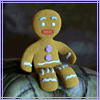
Joined: 15 Mar 2005
Posts: 166
|
 Posted: Sat Mar 19, 2005 1:42 pm Post subject: Posted: Sat Mar 19, 2005 1:42 pm Post subject: |
 |
|
It usually comes with a tablet.
_________________
"Wisdom is what's left over after we run out of personal opinions." |
|
| Back to top |
|
 |
Plantman
It's only Forever... Not long at all!

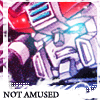
Age: 44
Joined: 14 Mar 2005
Posts: 1819
Location: Mexico
|
 Posted: Sat Mar 19, 2005 4:29 pm Post subject: Posted: Sat Mar 19, 2005 4:29 pm Post subject: |
 |
|
| Megaman 7 wrote: | Uh,do you think you can tell me where you can buy this painter thing? Or does it come with something?
It looks really cool. Oh, nice paintings. :] I like painting and drawing. |
Painter Classic comes as a 'present' of sorts when you buy a Wacom Tablet. Painter 7, 8 and 9 can be bought off Corel, though I warn you these versions are very expensive, $300 USD is what cost me to buy Painter 9. n.n;;
_________________
 Hecha en MÉXICO - Avatar by Me. Hecha en MÉXICO - Avatar by Me.
"Logic is the Ultimate Weapon." |
|
| Back to top |
|
 |
Kai
Newbie Mod!


Age: 35
Joined: 16 Mar 2005
Posts: 355
Location: The Closet
|
 Posted: Sun Mar 20, 2005 1:24 pm Post subject: Posted: Sun Mar 20, 2005 1:24 pm Post subject: |
 |
|
| This might be a bit off-topic, but I received my Wacom tablet used off of Ebay, and to my knowledge, it didn't come with this program. Is there any way for me to check to see if it did? I looked in the Read Me and Options and didn't find anything. |
|
| Back to top |
|
 |
Plantman
It's only Forever... Not long at all!

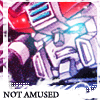
Age: 44
Joined: 14 Mar 2005
Posts: 1819
Location: Mexico
|
 Posted: Sun Mar 20, 2005 4:30 pm Post subject: Posted: Sun Mar 20, 2005 4:30 pm Post subject: |
 |
|
If you bought your Tablet from Ebay and was used chances are they didn't include the driver CD nor the Painter Classic CD. Painter should come on a separated CD.
The kit of a Wacom tablet is supposed to come with: The tablet, a CD with drivers, a CD with Painter Classic and a wireless mouse. Just by curioisity how much did you pay for it?.
_________________
 Hecha en MÉXICO - Avatar by Me. Hecha en MÉXICO - Avatar by Me.
"Logic is the Ultimate Weapon." |
|
| Back to top |
|
 |
Kai
Newbie Mod!


Age: 35
Joined: 16 Mar 2005
Posts: 355
Location: The Closet
|
 Posted: Sun Mar 20, 2005 4:39 pm Post subject: Posted: Sun Mar 20, 2005 4:39 pm Post subject: |
 |
|
| Plantman wrote: | If you bought your Tablet from Ebay and was used chances are they didn't include the driver CD nor the Painter Classic CD. Painter should come on a separated CD.
The kit of a Wacom tablet is supposed to come with: The tablet, a CD with drivers, a CD with Painter Classic and a wireless mouse. Just by curioisity how much did you pay for it?. |
..Ah-hah. I didn't get a CD XD; ..At least I don't think I did. 0_o I'd have to ask my mom - she bought it for me as a surprise for my birthday. Which means I don't know the exact price, but I gather from my dad's bickering that it cost around 100 dollars. XD; |
|
| Back to top |
|
 |
Plantman
It's only Forever... Not long at all!

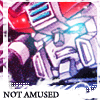
Age: 44
Joined: 14 Mar 2005
Posts: 1819
Location: Mexico
|
 Posted: Sun Mar 20, 2005 5:09 pm Post subject: Posted: Sun Mar 20, 2005 5:09 pm Post subject: |
 |
|
Well you might want to ask to your mom. The tablet should come with two CDs one for drivers -which will make your tablet pressure sensitive- and one for Painter. If not... depending on the model you might have been scammed X/
_________________
 Hecha en MÉXICO - Avatar by Me. Hecha en MÉXICO - Avatar by Me.
"Logic is the Ultimate Weapon." |
|
| Back to top |
|
 |
Kai
Newbie Mod!


Age: 35
Joined: 16 Mar 2005
Posts: 355
Location: The Closet
|
 Posted: Sun Mar 20, 2005 5:27 pm Post subject: Posted: Sun Mar 20, 2005 5:27 pm Post subject: |
 |
|
| Plantman wrote: | | Well you might want to ask to your mom. The tablet should come with two CDs one for drivers -which will make your tablet pressure sensitive- and one for Painter. If not... depending on the model you might have been scammed X/ |
I'm pretty sure we got the CD for drivers, since I've been able to use the tablet (I didn't watch my mother install it, but I bet we have it), but I just went through a search over my desk and through all of my mom's CD spindles and I couldn't find one for Painter. My best guess is that the guy decided he wanted to keep it ^^; If I *really* need it, I can always hop on Kazaa or something.. I'd have to wait for my mother to get home from work before I can ask her whether or not it came with the CD for Painter. |
|
| Back to top |
|
 |
Zodiac
Net Police
Joined: 16 Mar 2005
Posts: 434
Location: Avoiding the Author's whip. I'll edit. I promise!
|
 Posted: Sun Mar 20, 2005 6:06 pm Post subject: Posted: Sun Mar 20, 2005 6:06 pm Post subject: |
 |
|
I checked the Best Buy prices for that type of tablet. The small (4X5) tablet was 100 and the large (6X8) was 200. I think they both included the art software. Then the Professional was 300 or 400, but it had a different art program. can't remember the name.
_________________
Church: Are you following any of this?
Caboose: I think so. That guy Tex is a robot, and you're his boyfriend. So that makes you... a gay robot.
Church: ... That's right... I'm a gay robot.
Red Vs. Blue |
|
| Back to top |
|
 |
Plantman
It's only Forever... Not long at all!

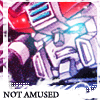
Age: 44
Joined: 14 Mar 2005
Posts: 1819
Location: Mexico
|
 Posted: Sun Mar 20, 2005 6:21 pm Post subject: Posted: Sun Mar 20, 2005 6:21 pm Post subject: |
 |
|
I am not sure if you can get Painter Classic off kazaa but at least painter 7-8 or possibly 9 you can get off from Kazaa. But Painter 7 8 and 9 work differently from Painter Classic XD
You can use your tablet with or without the drivers for pressure sensitivity, it's just it'll never vary the thickness of the trace according to what pressure you apply to the pen.
_________________
 Hecha en MÉXICO - Avatar by Me. Hecha en MÉXICO - Avatar by Me.
"Logic is the Ultimate Weapon." |
|
| Back to top |
|
 |
IjuuinEnzanSama
Joined: 22 Mar 2005
Posts: 19
Location: My Room. ^_^
|
 Posted: Tue Mar 22, 2005 9:15 pm Post subject: Posted: Tue Mar 22, 2005 9:15 pm Post subject: |
 |
|
| I don't have this program you're using, so that's probably why I don't understand... Like, I have Photoshop CS... And I don't know how to use that either... Umm... I'd just like to ask... How, exactly, do you get the colors to go behind the line drawing when you're coloring with it?? I had tried something similar to that with Photoshop 7, but it didn't work... If you could help me, I'd appreciate it very much. |
|
| Back to top |
|
 |
Kai
Newbie Mod!


Age: 35
Joined: 16 Mar 2005
Posts: 355
Location: The Closet
|
 Posted: Tue Mar 22, 2005 9:43 pm Post subject: Posted: Tue Mar 22, 2005 9:43 pm Post subject: |
 |
|
| Would it be possible for me to request a tutorial on coloring crystal and glass-like surfaces? ^^; Such as eyes, jewels, and things of that nature. |
|
| Back to top |
|
 |
|
|
You cannot post new topics in this forum
You cannot reply to topics in this forum
You cannot edit your posts in this forum
You cannot delete your posts in this forum
You cannot vote in polls in this forum
|
Bluetab template design by FF8Jake of FFD
Powered by phpBB © 2001, 2002 phpBB Group
|














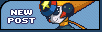
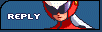








 Another important quality of polished metals is that the light sometimes tends to 'wrap' the dark reflections on large surfaces as you can see on Plantman's legs. One of the most important things about metals is precisely the way shines and reflections interact with each other.
Another important quality of polished metals is that the light sometimes tends to 'wrap' the dark reflections on large surfaces as you can see on Plantman's legs. One of the most important things about metals is precisely the way shines and reflections interact with each other.


















