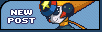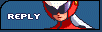CFZero.Exe
Net Official

Joined: 09 Jun 2005
Posts: 344
Location: Sinnoh Region
|
 Posted: Sat Aug 25, 2007 1:36 pm Post subject: Recently released PSP unbricking method Posted: Sat Aug 25, 2007 1:36 pm Post subject: Recently released PSP unbricking method |
 |
|
Now Im skeptical about posting here, but I figured this is important gaming news (For at least the sony community), so it belongs here. Its not breaking any rules as I can see, its just news and instructions.
Dark_Alex and his team have discovered a way to unbrick PSP's. It involves using a battery and an official memory stick duo pro. The instructions are listed below (Id post a link but my luck it will be said to be advertisement. I want it known that these instructions are not my own work, but those of Scotty1982 of the maxconsole community, all credit goes to him for these instructions.
First, i'll list what you need:
1. a PSP with firmware 1.50 or custom firmware.
2. a battery for your psp, a spare one if you plan on leaving it a pandora's battery, otherwise you can do it if you only have one battery (but you'll need to predict when your psp might brick and make it a pandora's battery before that happens, however if you're only using it for downgrading other peoples or your other psp's, one battery will be fine):
(can be generic or the original)
3. A Memory Card that you can use with your PSP that has more than 32MB.
(can be a micro-sd in a adapter or a sd with a adapter) but less than 4GB.
4. The Pandora's Battery files:
http://www.noobz.eu/joomla/news/pandoras-battery.html/
5. The Official PSP Firmware version 1.50
6. either psychic intuition to understand the readme included with the pandora's barrety files or this simple guide.
OK, now that we have that covered, let's go through the steps:
1. Turn on the PSP with the battery inside it (not just plugged in).
2. insert mem card you'll be using into the PSP (you will lose the files on the card, so back them up if you want to keep them)
3. Connect the USB cable.
4. on the PSP, go to USB connection.
5. go to 'My computer' on your PC.
6. right click on the drive that is your mem card, we'll call that drive letter X later in the guide, so every X in the guide, replace with your mem card's drive letter.
7. Click 'Format'
8. when the format options window comes up, leave the 'filesystem' as "FAT32" and make sure "Quick Format" is NOT selected (don't worry, flash cards format quickly)
9. Click 'Start' to begin the formatting process.
10. Once that's finished, click 'OK' and close the memory card folder.
11. Now, Extract the Pandora.zip file to c:\Pandora\
12. Open 'Command Prompt'
13. type cd c:\pandora\ (that's cd space c collon slash pandora slash) and press enter.
14. type cd mspformat (cd space mspformat) and press enter.
15. type mspformat X (mspformat space MEM card drive letter) and press enter.
16. when prompted, press y then enter.
17. once that's complete, minimize the command prompt window (you'll be using it again in a minute).
18. on the PSP, close the USB connection - press o (x in some regions i think).
19. Remove the Mem Card from the PSP.
20. Insert the Mem card back into the PSP.
21. Start USB Connection again on the PSP.
22. On the PC, open the PSP's Memory Card.
23. Create a folder called PSP
24. Open the PSP folder you just created.
25-A. If you have Firmware Version 1.50, Create a Folder Called GAME inside the PSP folder.
25-B. If you have Custom Firmware other than 'Leaked Edition' and your Kernel is set to 1.50 in recovery, create a folder called GAME inside the PSP folder.
25-C. If you have custom firmware other than 'Leaked Edition' and are using a kernel other than 1.50, create a folder called GAME150 inside the PSP folder.
25-D. If you are using the new 'Leaked Edition' firmware, Create a folder called GAME inside the PSP folder.
26. Copy the folders inside the installers 'battery' and 'installer' folders (you should be copying 4 folders) to the GAME or GAME150 folders you just created.
27. Rename your PSP Firmware 1.50 Update file to UPDATE.PBP
28. Copy the File you just renamed UPDATE.PBP to the root of the memory stick (not in any folders, you should see the PSP folder and UPDATE.PBP file in the same part of the memory stick.
39. on the PSP, close the USB connection - press o (x in some regions i think).
30. Remove the Mem Card from the PSP.
31. Turn off the PSP (not in sleep mode, hold the power switch until the PSP is turned off.)
32. Turn the PSP on.
33. Insert the Memory card.
34. On the PSP go to Game
35. On the PSP go to Memory Card and press x (o in some regions).
36. Go to the application called "Pandora's Battery Firm. Installer" and press x (o in some regions)
37. once the application loads, press x.
38. Once your PSP is back on the XMB screen, go back to USB connection and press x
39. open up your command prompt window that should be minimized.
40. type cd .. (that's cd space dot dot) and press enter
41. type cd msinst (cd space msinst) and press enter.
42. type msinst X X:\msipl.bin (msinst space Memory Card Drive Letter space memory card drive letter collon slash msispl dot bin) and press enter.
43. On the PSP, close the USB connection.
44. Remove the Memory Card.
45. Turn the PSP off (not in sleep mode, hold the power switch until the PSP is turned off.)
46. Turn the PSP on.
47. Insert the Memory card.
48. On the PSP, go to GAME
49. On the PSP, go to Memory Card and press x
50. Go to the program called "Pandora's Barrety Creator and press x
51. press ^ (triangle)
52. the program will exit. Load the program again.
53. this time press x
54. the program will exit again, remove the memory card.
55. Turn off the PSP
56. Remove the Battery
57. CONGRATULATIONS!!! You now have a Pandora's Battery and a Memory stick for Repair / Downgrading.
Here's how to use it:
1. Turn your psp off if you're using it.
2. Insert the Memory card you made for repair / downgrading.
3. Insert the Pandora's battery.
4. when the program loads, press x
This will begin the Repair / Upgrade (Downgrade)
To eliminate a question i'm predicting, this procedure WILL patch key 5 if you have TA-082 or higher, so it's safe to downgrade.
To restore the battery to normal:
a. remove battery from PSP.
b. remove memory card from PSP.
c. Plug in PSP Power Cord (wall charger)
d. Turn on PSP.
e. Insert Memory card and battery.
f. go to games and run the pandora's battery creator program.
g. once the program loads, press [] (square)
h. program will exit, turn off PSP.
i. Remove battery.
j. remove mem card.
k. insert battery.
l. turn on your PSP, you're done.
For anyone with a PSP that bricked while updating your firmware (its happened during official firmware upgrades) this is a must have walkthrough |
|